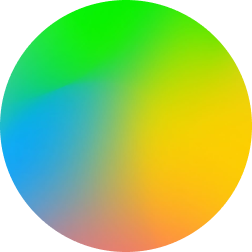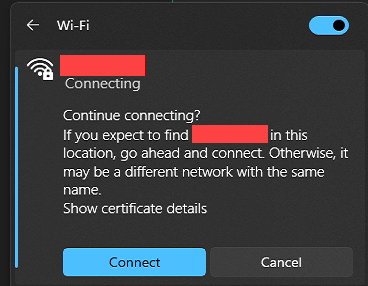While testing Windows 11, I found that I was being prompted to continue connecting for a network already configured in group policy.
The prompt reads:
Continue connecting? If you expect to find
WifiNetworkNamein this location, go ahead and connect. Otherwise it may be a different network with the same name.

The certificate shown when you click “Show certificate details” is for the NPS/Radius server our network uses to validate credentials for the wifi network already configured.
I really had no idea how to even begin googling for this problem, but while talking to some of my fellow nerds on the Winadmins Discord server, tossing around some ideas on what could be causing this, looking to see whether there was a problem with the certificate, etc. While I was poking around and testing these suggestions I stumbled across the fix.
You’ll need to find and edit the group policy that defines your wifi settings. In the group policy editor, find the defined wifi policies under Computer -> policies > windows settings > Wireless Network (802.11) Policies. Open the properties for the configuration in question.
On the General tab, find the SSID you’ve configured and click Edit. On the Security tab, under the authentication method (Microsoft: Protected EAP in my case), click properties.
On the Protected EAP Properties tab, the checkmark for “Verify the server’s identity by validating the certificate” was already checked. The fix ended up being to select the checkmark by my company’s internal CA service. After updating the group policy on the laptop in question, the network connects properly on login again with no further questions.