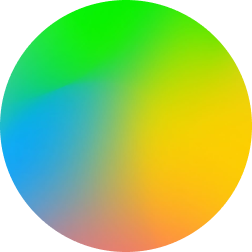I had a need in my home lab to quickly deploy a bunch of thin clones of Ubuntu’s cloud image. I chose to use the cloud images Ubuntu provides instead of building a custom template.
Xen Orchestra has had support for cloud-init since 2015.
Quick Walkthrough
- Download the current 20.04 ubuntu cloud image OVA file, there should only be 1 on each build’s page. I used focal-server-cloudimg-amd64.ova
- In Xen Orchestra, Import -> VM, then drag & drop your ova onto the obvious place. Set the default CPU, Memory, and target VM Network settings & click Import
- When it’s finished, you can click on Home -> VMs, and clear the
power_state:runningfilter from the display. - Select the powered-off vm, and rename it whatever you want.
- On the Advanced tab, click “Convert to template”
- Click the “New VM” button in the top-right corner
- Choose a pool
- Select your newly-created template from the list
- Adjust CPU, Ram, etc as necessary.
- Under the “Install settings” header, choose a custom config
- Paste your customized User and Network config
- Click “Create”
Example cloud-init configs
#cloud-config
hostname: {name}
users:
- name: jappleseed
gecos: jappleseed
primary_group: jappleseed
groups: adm
lock_passwd: false
shell: /bin/bash
sudo: ALL=(ALL) NOPASSWD:ALL
ssh_authorized_keys:
- ssh-rsa KEYCONTENTS user@HOSTNAME
ca-certs:
trusted:
- |
-----BEGIN CERTIFICATE-----
# The indented contents of your CA cert go here:
AAAAAAAAAAAAAAAAAAAAAAAAAAAAAAAAAAAAAAAAAAAAAAAAAAAAAAAAAAAAAAAAAA
AAAAAAAAAAAAAAAAAAAAAAAAAAAAAAAAAAAAAAAAAAAAAAAAAAAAAAAAAAAAAAAAAA
AAAAAAAAAAAAAAAAAAAAAAAAAAAAAAAAAAAAAAAAAAAAAAAAAAAAAAAAAAAAAAAAAA
AAAAAAAAAAAAAAAAAAAAAAAAAAAAAAAAAAAAAAAAAAAAAAAAAAAAAAAAAAAAAAAAAA
-----END CERTIFICATE-----
Network Config
I don’t know if this is unique to Xen Orchestra or not, but the syntax of the network config is a little odd. No matter what else you change, leave the first line EXACTLY as you see it below.
#network:
version: 2
renderer: networkd
ethernets:
eth0:
addresses:
- 192.168.0.124/24
- 2001:db8::1:9f/64
gateway4: 192.168.0.1
nameservers:
search: [example.com]
addresses: [192.168.0.1, 8.8.8.8]
Caveats
This approach is fast, but doesn’t properly install the xcp-ng guest tools. You’ll probably want those if you want XCP-NG or Xen-Orchestra to be able to dive into each guest VM and display a useful level of detail about the guest. You can do a normal install from an iso, install some packages and run “cloud-init clean”, then immediately shut down the VM. This will force cloud init to run the same way it would if this were a fresh machine – generating host keys, naming the machine and applying any other config you pass in.